Blogger ដែលគេស្គាល់ជា Blogspot និង WordPress
ទាំងពីរនេះ ជាមាតិកាដ៏ពេញនិយមមួយសម្រាប់បង្ហោះព័ត៌មានផ្សេងៗ។
មានសំណួរបានចោទសួរថា តើគួរជ្រើសរើសប្រើប្រាស់ Blogger ឬ WordPress?
Sabay ធ្វើការពន្យល់ពីភាពខុសគ្នារវាងវាទាំងពីរ
មុនឈានដល់ការសម្រេចចិត្តដ៏ត្រឹមត្រូវមួយ។
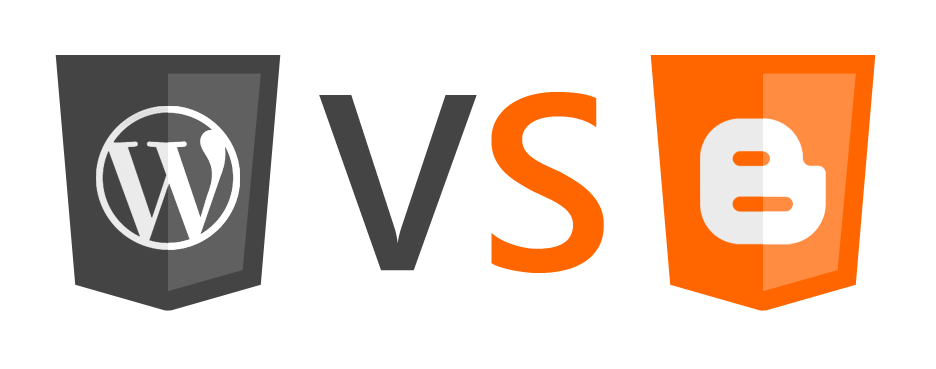
WordPress និង Blogger: ការវិនិច្ឆ័យខ្លី
Blogger មានការរចនានិងមុខងារពិសេសតិច ហើយភាពទាក់ទាញការប្រើប្រាស់ក៏មិនជាច្រើនប៉ុន្មានដែរ។ ជាទូទៅវាល្អសម្រាប់អ្នកដែលចង់បង្កើតប្លុកងាយៗសម្រាប់ការសរសេរធម្មតាៗ។
WordPress តម្រូវឱ្យមានការយកចិត្តទុកដាក់ខ្ពស់លើការរចនា។ វាមានមុខងារ ក៏ដូចជាប្រព័ន្ធសុវត្ថិភាពនិងការគ្រប់គ្រងបានពេញលេញ។ ជាទូទៅវាល្អសម្រាប់អ្នកដែលចង់បង្កើតប្លុកសម្រាប់អាជីវកម្ម ឫលក្ខណៈប្លែកខុសៗគ្នា។
អត្ថប្រយោជន៍នៃ WordPress
- -មានដំណោះស្រាយបត់បែនបាន បូកផ្សំជម្រើសនៃការពង្រីកប្លុកមានច្រើន
- -ជាមាតិកាសម្រាប់អ្នកដែលចង់គ្រប់គ្រងឱ្យបានពេញលេញ, មានភាពបត់បែន និងភាពជាម្ចាស់ការ
- -ជាកម្មវិធីបើកចំហដែលប្រមូលផ្ដុំដោយវិស្វករកម្មវិធីនិងអ្នករចនាច្រើន
- -ប្រមូលផ្ដុំដោយអ្នកមានធនធាន ងាយស្រួលដល់ការពិភាក្សាផ្សេងៗ
- -គំរូនៃ Template ស្អាតៗ ងាយស្រួលដល់អ្នកមិនចាំបាច់តែមានជំនាញផ្នែករចនា
- -មានកម្មវិធីជំនួយគ្រប់បែបយ៉ាង ងាយក្នុងការផ្លាស់ប្ដូរនិងបន្ថែមលក្ខណៈពិសេសណាមួយ ដោយមិនតម្រូវឱ្យអ្នកចេះសរសេរកូដ
- -មានសមត្ថភាពអាចឱ្យអ្នកនាំចេញនិងនាំចូលមាតិកាទៅកាន់មាតិកាផ្សេងទៀត
- -គ្រប់គ្រងប្លុករបស់អ្នកបានគ្រប់ទីកន្លែង តាមរយៈ Browser មិនថាតែកុំព្យូទ័រលើតុ Mac, Windows ឫទូរសព្ទចល័ត Android និង iOS។
- -បង្កើតប្លុក ត្រូវការ Domain Name និង Sever ដោយត្រូវចំណាយប្រហែល ៣ ដុល្លារក្នុងមួយខែ - ត្រូវមានអ្នកទទួលខុសត្រូវផ្ទាល់ លើការគ្រប់គ្រងប្រព័ន្ធសុវត្ថិភាព
- -មានជម្រើស Theme និង Plugin ជាច្រើន ពិបាកក្នុងការស្រាវជ្រាវ និងរើសប្រភេទដែលអ្នកពេញចិត្ត
អត្ថប្រយោជន៍ Blogger/Blogspot
- -Blogger ជាដំណាក់កាលសម្រាប់អ្នកចាប់ផ្ដើមដំបូង ព្រោះវាមានភាពសាមញ្ញ ងាយស្រួលប្រើប្រាស់
- -អាសយដ្ឋាន URL ជា yourname.blogspot.com ប៉ុន្តែអ្នកក៏អាចផ្លាស់ប្តូរទៅជា Domain Name ពេញលេញបានដូចគ្នា
- -អាចធ្វើការផ្លាស់ប្ដូរ Template តាមរយៈកូដ HTML
- -មិនមាន Plugin ជំនួយទេ ប៉ុន្តែអាចកែច្នៃបន្ថែមនូវផ្នែក Sidebar និង Footer
- -មានការសហការជាមួយ Google Adsense អាចឲ្យយើងដាក់ពាណិជ្ជកម្ម ដើម្បីរកលុយបានរហ័ស
- -មានការសហការល្អជាមួយ Google+ ដែលអនុញ្ញាតឱ្យយើងធ្វើការផុសអ្វីមួយ និងឆ្លើយតប Comment ងាយស្រួលក្នុងការប្រើប្រាស់មុខងារ Analytics និង Search Console
- -ការរចនា Template ងាយស្រួលក្នុងការផ្លាស់ប្ដូរមិនថា ផ្ទៃខាងក្រោយ, ពុម្ពអក្សរ និងពណ៌។
គុណវិបត្តិនៃ Blogger/Blogspot
- -មានពេលវេលាកំណត់ សម្រាប់អ្នកធ្វើអាជីវកម្មខ្នាតធំ មិនគួរប្រើប្រាស់នោះទេ
- -Blogger បង្កើតឡើងដោយ Google មានន័យថា ការគ្រប់គ្រងទាំងស្រុងគឺ Google ជាអ្នកកំណត់ ម្ល៉ោះហើយយើងមិនអាចទាយទុកមុនថាថ្ងៃណាមួយជួបបញ្ហាអ្វីនោះទេ
- -ជម្រើសនៃការរចនាមានកំណត់ មានន័យថា ពិបាកក្នុងការផ្លាស់ប្ដូរប្លុករបស់យើង ឱ្យមានលក្ខណៈខុសប្លែកពីគេ
- -អ្នកចាំបាច់ត្រូវមានគណនី Google ដើម្បីប្រើប្រាស់ Blogger។
+ភាពខុសគ្នារវាង Blogger និង WordPress
- -Domain Name: Blogger អាចប្រើជាលក្ខណៈ yourname.blogspot.com ហើយប្រើប្រាស់ឥតគិតថ្លៃជាលក្ខណៈ Pre-Register ប៉ុន្តែ WordPress ត្រូវធ្វើការចុះឈ្មោះទិញ Domain Name តម្លៃប្រហែល ១៣ ដុល្លារក្នុងមួយឆ្នាំ
- -ទំហំផ្ទុក: Blogger អាចប្រើបាន 1GB ឥតគិតថ្លៃ ហើយបើភ្ជាប់ជាមួយ Google+ អ្នកអាចប្រើច្រើនលើសពីហ្នឹងទៀត សម្រាប់ WordPress ចាំបាច់ត្រូវធ្វើការទិញ Hosting មួយដោយតម្លៃក្បែរ ៤,៩៥ ដុល្លារក្នុងមួយខែ ប៉ុន្តែទំហំផ្ទុកប្រើសេរី។
- -ការកែច្នៃផ្លាស់ប្ដូរ: Blogger អ្នកអាចធ្វើការកែច្នៃ Template ប៉ុន្តែចំពោះមុខងារផ្សេងៗមានការកំណត់ និងពុំមានការភ្ជាប់ទៅ FTP ចំណែកឯ WordPress អ្នកមានសិទ្ធិពេញលេញក្នុងការផ្លាស់ប្ដូរនិងគ្រប់គ្រងដោយសេរី។
- -ការរចនា: Blogger មានកំណត់ ប៉ុន្តែ WordPress មានច្រើនដល់រាប់ពាន់ និងអាចធ្វើឱ្យប្លុកមានភាពស្រស់ស្អាត ប្លែកពីគេ។
- -កម្មវិធីជំនួយ (Plugin): Blogger ពុំមាន Plugin ឱ្យទាញយកទេ ហើយឧបករណ៍កែច្នៃមានចំនួនតិច ខណៈ WordPress មានរាប់ពាន់ Plugin និងមុខងារកែច្នៃស្រេចតាមចិត្តអ្នក។
- -ការរកលុយ: Blogger មានទំនាក់ទំនងស្រាប់ជាមួយ Google Adsense ដោយចេញផ្ទាំងផ្សព្វផ្សាយស្វ័យប្រវត្តិ ចំណែកឯ WordPress ត្រូវកំណត់ដោយខ្លួនឯងផ្ទាល់ អាចដាក់ផ្ទាំងពាណិជ្ជកម្មតាមចិត្តរបស់អ្នក។
ចុះ Blogger និង WordPress មួយណាជាជម្រើសល្អបំផុត?
ក្រោយការរៀបរាប់យ៉ាងលម្អិត ចម្លើយដ៏ល្អគឺគួរជ្រើសរើសប្រើប្រាស់ WordPress។ ទោះបីជា Blogger ជាមាតិកាដែលងាយស្រួលប្រើប្រាស់ ប៉ុន្តែវាមិនបានផ្ដល់នូវការគ្រប់គ្រងពេញលេញដែលផ្ទុយពី WordPress។
WordPress បច្ចុប្បន្នកំពុងប្រើប្រាស់ប្រមាណ ២៧ ភាគរយ នៃគេហទំព័រសរុបលើបណ្ដាញអ៊ីនធឺណិត ខណៈ Blogger មានតែ ១,១ ភាគរយប៉ុណ្ណោះ។ អ្នកប្រើប្រាស់និងស្លាកយីហោប្រមាណ ៧៥ លាន បានជ្រើសរើស WordPress ក្នុងការបង្កើតគេហទំព័រជាក់លាក់មួយសម្រាប់អាជីវកម្មរបស់ពួកគេ។ មានគេហទំព័រធំៗជាច្រើន ដែលប្រើ WordPress រួមមាន Facebook, Google Ventures, eBay, CNN, NASA និង Mozilla ជាដើម។
ទន្ទឹមជាសមាគមបើកចំហ ដែលប្រមូលផ្ដុំទៅដោយអ្នកចេះដឹងច្រើន ងាយស្រួលក្នុងការចែករំលែកដំណោះស្រាយពីបញ្ហាផ្សេង ដើម្បីទាញជាប្រយោជន៍ដល់អ្នកប្រើប្រាស់មាតិកាមួយនេះ។ មានច្រើនជាង ៤៥,០០០ Plugin និង Add-On ដែលអនុញ្ញាតឲ្យអ្នកប្រើប្រាស់ធ្វើការបន្ថែម។ ជាពិសេសអ្នកក៏មិនចាំបាច់ដឹងច្រើនអំពីការសរសេរកូដ និងការរចនាគេហទំព័រ ព្រោះអ្នកអាចទាញយកមកដំឡើងដោយងាយស្រួលបំផុត។
ការដំណើរការ WordPress
- -ចំពោះប្រភេទ Self-hosted WordPress អ្នកត្រូវការ Domain Name និង Hosting Sever ដើម្បីអាចដំណើរការទៅបាន។
- -Domain Name ជាអាសយដ្ឋាននៃប្លុករបស់អ្នក
ដើម្បីឱ្យអ្នកដទៃធ្វើការវាយភ្ជាប់មកកាន់
Hosting Sever
ជាទីតាំងសម្រាប់អ្នកធ្វើការរក្សាទុកនូវមាតិកាទាំងស្រុង
ដើម្បីភ្ជាប់ទៅកាន់អ្នករាល់គ្នានៅជុំវិញពិភពលោក។
វីដេអូខាងក្រោមប្រមាណ ៥ នាទីនឹងបង្រៀនអ្នក អំពីវិធីប្រើប្រាស់ 1-click ក្នុងការដំឡើង។
https://youtu.be/fyH98Dmcfqc
Blogger និង WordPress: ការច្នៃប្រឌិតនិងភាពបន្ទាន់សម័យ
Blogger មិនជាជម្រើសល្អមួយនោះទេក្នុងការប្រើប្រាស់រយៈពេលយូរ ដោយបច្ចុប្បន្នក៏មិនសូវមានការយកចិត្តទុកដាក់ខ្ពស់ពី Google ខណៈក្រុមហ៊ុនមួយនេះ មានសេវាកម្មផ្សេងទៀតដូចជា Google Photos និង Inbox ដែលពួកគេច្រើនខ្វល់ខ្វាយ។ បញ្ជាក់ថាតាំងពីឆ្នាំ ២០១៥ Blogger បានទទួលការអាប់ដែតសំខាន់មួយគត់ ទាក់ទងនឹងការបង្ហាញ HTTPS ខណៈ WordPress មានការអាប់ដែតជារឿយៗ ព្រោះមានអ្នកប្រើប្រាស់វាច្រើន ជាហេតុធ្វើឱ្យវិស្វករកម្មវិធីរមែងរកអ្វីដែលថ្មីមកចែករំលែក។
Blogger និង WordPress: កង្វះខាតនៃការគ្រប់គ្រងនិងភាពជាម្ចាស់ការខ្លួនឯង
Blogger អាចនឹងត្រូវបិទចោលនៅថ្ងៃណាមួយ បើគេចាប់បានថាអ្នកប្រព្រឹត្តិខុសទៅនឹងលក្ខខណ្ឌដែលបានកំណត់។ ដូចជាប្លុក Dennis Cooper បានបើកដំណើរការជាង ១៤ ឆ្នាំមកហើយ ប៉ុន្តែត្រូវបានបិទចោលទៅវិញនៅថ្ងៃទី ២៧ មិថុនា ឆ្នាំ ២០១៦ ដោយក្រុមហ៊ុន Google។ ទោះបីមានការប្ដឹងផ្ដល់បែបណាក្ដី ក៏ Google មិនបានអើពើខ្លាំងអំពីរឿងរ៉ាវនោះដែរ។
អត្ថប្រយោជន៍ដ៏សំខាន់នៃការដែលមានប្លុក:
មិនថាតែប្រភេទមាតិកាអ្វីក៏ដោយ ការមានប្លុកផ្ទាល់ខ្លួន ជាអត្ថប្រយោជន៍ខ្ពស់បំផុត ព្រោះអ្នកអាចធ្វើការចែករំលែកនូវអ្វីដែលចេញពីចិត្តរបស់អ្នក ហើយជាសកម្មភាពដែលគួរធ្វើនៅពេលទំនេរ និងមានតម្លៃត្រលប់មកវិញតាមរយៈការទទួលបទពិសោធន៍ផ្សេងៗ មិនថាការជួបមនុស្សថ្មីៗ, ក្លាយជាអ្នកសរសេរដ៏ល្អមួយរូប, ជាអ្នកទំនាក់ទំនង, ជាអ្នកទីផ្សារ រហូតអាចទទួលបានជាការងារមួយពីការធ្វើប្លុកផ្ទាល់ខ្លួន។
ការប្តូរពីមាតិកា Blogger មកជា WordPress
ក្រោយការពន្យល់យ៉ាងច្បាស់នេះ បើអ្នកកំពុងប្រើប្រាស់ Blogger ហើយគិតថា WordPress មានអត្ថប្រយោជន៍ច្រើន គួរតែផ្លាស់ប្ដូរ។ អ្នកអាចធ្វើតាមជំហាននីមួយៗ ដោយមិនបាត់បង់ចំនួនអ្នក Subscriber និងទិន្នន័យផ្សេងទៀត ក៏ដូចជាចំណាត់ថ្នាក់ Search Engine។
អ្នកអាចប្រើប្រាស់កម្មវិធី Blogger Importer (https://wordpress.org/plugins/blogger-importer/) ដែលមានអ្នកប្រើច្រើនជាង ៥០០ ០០០ នាក់មកហើយ។
- -ត្រង់កន្លែង WordPress Admin សូមចូលទៅកាន់ Tools > Import នៅផ្នែកខាងឆ្វេង
- ចុចលើ Blogger ក្រោយលោតផ្ទាំងមួយចុច Install Now
- -បន្ទាប់មកចុចលើ Activate Plugin&Run Importer
- -ក្រោយមកចុច Authorise ដើម្បីអនុញ្ញាតឱ្យគណនី WordPress
មានការភ្ជាប់ជាមួយគណនី Blogger ចាស់របស់អ្នក
(ករណីបើមានបញ្ហា Error អ្វីមួយ សូមប្រើប្រាស់ Plugin នេះជំនួយវិញ
Blogger Importer Extended
(https://wordpress.org/plugins/blogger-importer-extended/)
- -ចុច Allow Access > ឃើញផ្ទាំងមួយទៀតចុច Import
- -ក្រោយមកចុច Set Authors
ត្រង់ចំណុចនេះ អ្នកអាចធ្វើការផ្លាស់ប្ដូរឈ្មោះ Author ថ្មី សម្រាប់ប្លុក WordPress របស់អ្នក
- -រើសឈ្មោះណាមួយ ហើយចុច Save Changes
- -អ្នកធ្វើបានជោគជ័យហើយ សម្រាប់ការប្ដូរមាតិកានៃ Blogger មកកាន់
WordPress វិញ។
(ត្រង់កន្លែង Settings > Permalinks ក្នុង Admin នៃ WordPress
ត្រូវប្រាកដថាអ្នកជ្រើសរើសទម្រង់ URL ដែលធ្លាប់មាននៅលើ Blogger
ចាស់។)
វិធីបង្វែរ Visitor ពី Blogger ទៅ WordPress វិញ
- -អ្នកត្រូវធ្វើការ Activate នូវ Plugin “Blogger To WordPress” (https://wordpress.org/plugins/blogger-to-wordpress-redirection/) នៅក្នុងផ្ទាំង Admin WordPress របស់អ្នក
- -វានឹងស្វ័យប្រវត្តិធ្វើការផ្ទេរនូវចំនួន Visitor នៃប្លុកចាស់លើ Blogger មក WordPress វិញ
- -សូមចុច Install ហើយរើសយក Activate This Plugin - បន្ទាប់មកចូលទៅកាន់ Tools > Blogger to WordPress Redirection ក្នុង Admin WordPress ហើយចុចលើពាក្យ Start Configuration
- -វានឹងបង្ហាញអំពីបញ្ជីនៃប្លុករបស់អ្នក រើសយកប្លុករបស់អ្នក ហើយចុច Get Code
- -ធ្វើការ Copy ចេញនូវ Code ដែលបានបង្ហាញ
- -ត្រង់ Blogger Dashboard ចូលទៅកាន់ Template ហើយចុចលើពាក្យ Edit HTML (ធ្វើការ Copy Code ចាស់ចូលទៅក្នុង Notepad ជាមុនមួយសិន ការពារមានបញ្ហាអ្វីមួយ)
- -បន្ទាប់មកធ្វើការ Past ចូលនូវកូដដែលអ្នកបាន Copy ហើយចុច Save Template
ការផ្ទេរស្វ័យប្រវត្តិនូវ Blogger RSS Feed និង Subscribers ទៅកាន់ WordPress
- -ត្រង់ Blogger Dashboard ចូលទៅកាន់ Settings > Other
- -ក្នុងកន្លែង Post Feed Redirect URL សូមចុច Add ដើម្បីវាយបញ្ចូល Feed URL ទៅ WordPress ដោយជាធម្មតាអាចអាចវាយ http://yourdomainname.com/feed/. ហើយចុច Save Settings
Blogger Vs WordPress Comparison: Which One Should I Use?
Blogger (the same thing as Blogspot) and WordPress are two of best established blogging platforms.
Millions of people and brands use them to create beautiful websites and blogs.
“Should I use WordPress or Blogger for my blog?” is one of the frequently asked questions from newbies.
The bad news is that there is no easy answer to this question.
The best blogging platform really depends on your priorities and needs.
This guide will explain you the difference between Blogspot and WordPress.
Click here for my detailed guide on the difference between the two versions.
Thousands of themes and plugins are available for free online as WordPress is an open-source community with many developers and designers.
The fact that the platform is so customization and that it puts you in full control of your blog also means that there’s a medium learning curve and that you will need to buy a domain name, find a host, and manage the security and backup of your blog. There are plugins that will help you automate this though.
This also means that you have very limited opportunities in terms of changing the look and feel of your blog, and adding features and functionalities.
The platform hasn’t seen any big updates in a while so it does have a bit of an outdated user interface.
Here’s an infographic that I created to give you a quick look at the
different factors to consider before you choose where to blog:
Having a complete control and ownership over my blog, the look and
feel, and the way I present my content are the main reasons why I pick
WordPress.
Blogspot/Blogger is a simple platform that’s easy to use, but it just doesn’t cut it with regards to flexibility and customization, and there’s a lack of innovation and upgrades on the platform itself.
This is where WordPress excels and why it’s my preferred content platform.
WordPress powers 27.7% of all websites on the internet while Blogger only powers 1.1%.
Over 75 million people and brands have chosen to use WordPress to create a broad range of beautiful and impressive sites.
Everyone from personal blogs to many of the biggest organizations such as Facebook, Google Ventures, eBay, CNN, NASA, and Mozilla use WordPress.
Here’s a list of Fortune 500 companies using WordPress to power their sites.
It’s for everyone and I run all my projects on WordPress too.
The open-source community behind WordPress provides
many of the unique benefits and advantages to the platform.
There are tens of thousands of blog design themes created by hundreds of thousands of people and developers in the active community.
Most of them are free for you to use to make a great looking site in minutes.
There are also more than 45,000 plugins and add-ons that allow you to extend your site’s functionality and add new features. Most are free to use.
All this without needing to know how to code and without any web design experience. Simply install and activate.
You will save weeks and weeks of time and lots of money not needing to build features and functionality from scratch.
A domain name is the address people will type to get access to your blog.
The hosting server is where you’ll store your content making it accessible to anyone in the world.
For the easiest possible install I recommend Bluehost.
They offer a free domain name, 24/7 live support and WordPress recommends them.
More than 2 million WordPress blogs are hosted there.
And you can get started at $2.95 per month.
Click here to install your WordPress blog now.
It will take you 5 minutes to get your blog online with the 1-click installation feature.
Follow this process:
Disclosure: I do earn a commission if you sign-up using my link at no additional cost to you. Please know that I only recommend products that I find helpful and useful. If you do choose to buy through my link, thank you for your support!
It currently doesn’t get much attention from Google.
Everyone has seen the fate of Google Reader and other apps Google decides to neglect.
On the one hand, Google is one of the most innovative companies.
They run great apps such as Google Photos and Inbox.
On the contrary, they’ve decided that Blogger doesn’t fit in their plans.
That’s what the lack of updates and innovation tells us.
There’s been minimal to none big developments on Blogspot for a while now.
The user interface, usability, the look and feel are outdated compared to more modern platforms.
Google seems just to patch things up to keep it from completely breaking down.
Look at this list of updates. Since the start of 2015, the only significant update was the introduction of HTTPS.
More recently there were some usability updates in order to make the blog easier to use for regular users.
Some of the few changes Blogger has done in the recent years have negatively affected users.
These include trying to restrict users from posting certain types of content, limitations in pagination, and even blocking of access from specific countries.
It just cannot compare to WordPress, a platform that is continuously upgraded and improved, by the active open-source community of hundreds of thousands of developers.
Most blogs won’t be affected by this but before making your decision on what platform to use, it’s important to know that you don’t have the full control.
A platform that owns your blog can simply decide to shut it down without giving you a warning and without even giving you the reason or explanation for their action.
There’s a well-documented example of Dennis Cooper’s blog. Blogger hosted it for more than fourteen years.
Suddenly it got deactivated by Google on June 27th, 2016.
There’s a petition to get it restored.
There’s a complaint made by the lawyers but no word back from Google.
No explanation other than that “the specific Terms of Service violations are ones we cannot discuss further due to legal considerations.”
You don’t want to risk being in a similar situation.
Losing many years of your work without a warning or an option to back it up.
Either of the platforms will allow you to quickly start your blog and have an online home where you can share whatever is on your mind.
Blogging is such an excellent activity and a great way to spend your free time.
There’s a great value in having your online presence and building an audience.
I recommend it to everyone and I hope that you will get to experience some of the great benefits.
It’s amazing to see all the people take up blogging, start their blogs, and share their skills with the world.
I’ve experienced many wonderful benefits of having a blog.
It has made an incredible difference in my life.
I’ve met new people, became a better writer, communicator, marketer, and even got a new job thanks to my blogging efforts.
You may have outgrown the platform.
You may want to do a change that the platform doesn’t allow you to do, or you may just need a fresh place to work in.
Blogging platforms are flexible and allow the content archives to be exported/imported into other platforms.
Following is the step-by-step guide on how to transfer your Blogger blog to WordPress without losing any of your subscribers, without losing your search engine rankings and without losing your traffic.
Now that you have your WordPress blog ready and installed, it is the time to transfer your Blogger content to it.
It is simple to move your Blogger to WordPress.
The open-source community of WordPress is ready to welcome Blogger users.
A free tool has been developed to import posts, images and comments from a Blogger account into a WordPress blog.
This “Blogger Importer” plugin has been used by more than 500,000 bloggers to transfer their blogs.
In your new WordPress Admin area go to Tools > Import in the left hand sidebar.
Click “Blogger” and on the pop-up window click “Install Now”.
Then click on “Activate Plugin & Run Importer”.
Now click “Authorise” to tell Blogger to let your new WordPress account access your Blogger account.
Note that if you get an error message about Google no longer supporting OAuth 1.0 use this plugin instead: Blogger Importer Extended.
This will transfer you to your Google Account. Click “Allow Access”.
Next page will show the status of your Blogger posts, comments, images and links.
This is how the screen looks like for the example blog I created for the purpose of this guide.
Click “Import” to start the transfer process to WordPress.
When the import has concluded the “Import” button will turn into the “Set Authors” button.
Click on the “Set Authors” button.
This takes you to the “Author Mapping” page which allows you to assign the imported posts to your author name on your new WordPress blog.
You can also create a new user and come back to this page before assigning the post.
Select the user you’d like to assign the posts to and click “Save Changes”.
Congratulations! The process of importing your Blogger content to your WordPress blog has now been completed.
In Settings > Permalinks in your WordPress admin make sure to select the structure of URL’s that fit the structure you had on Blogger.
To do this activate “Blogger To WordPress” plugin made by rtCamp in your WordPress admin.
It will help automatically redirect your Blogger visitors to your new WordPress blog. Install and activate this plugin.
After activating the plugin go into Tools > Blogger To WordPress Redirection in your WordPress admin and click on the “Start Configuration” button.
Now a list of imported Blogger blogs will be shown – there should only be one as you have only imported one blog.
Click on the “Get Code” button next to the correct blog.
This will generate the code for you. Copy the generated code.
In your Blogger Dashboard go to “Template” menu and click “Edit HTML” on the theme you are using.
First, take a backup of the template by copying and pasting the existing code into an empty Notepad document.
This is just in case if something goes wrong you can always paste this code back and fix the error.
Paste the copied code replacing all the existing code in the template and click on “Save Template”.
This should be it.
To check that everything works try and enter your Blogger blog or one of your old Blogger post URL’s in your browser.
It should automatically redirect you to the front page or to the same post on your new WordPress blog.
Note not to delete your Blogger blog as that blog is still used in order to redirect your visitors.
In Blogger Dashboard go to Settings > Other.
In “Post Feed Redirect URL” click “Add” to enter your WordPress feed URL – by default the URL is http://yourdomainname.com/feed/. Click “Save Settings”.
Your Blogger posts and comments are on your new blog now, your search rankings are intact and your visitors and subscribers automatically get redirected to your new blog.
You are ready to start growing your blog now.
The admin dashboard is where all the day-to-day magic happens.
Explore the opportunities and possibilities with your new WordPress blog.
Happy blogging!
Millions of people and brands use them to create beautiful websites and blogs.
“Should I use WordPress or Blogger for my blog?” is one of the frequently asked questions from newbies.
The bad news is that there is no easy answer to this question.
The best blogging platform really depends on your priorities and needs.
This guide will explain you the difference between Blogspot and WordPress.
WordPress vs Blogger: At a glance
The guide is too long for you to read? Here’s the TL;DR for you:
Blogger has far fewer
design and functionality features, and a less attractive user interface
but everything is taken care of for you. It’s best for those who just
want something simple and easy to use to start writing on straight away.
WordPress requires more
attention in terms of setting up great design, features and security,
has a medium learning curve but gives you full control. It’s best for
those who want to build an extensive and unique blog or business.
WordPress Pros
Note that there are two versions of WordPress: the self-hosted WordPress.com and the hosted version WordPress.org. In this article I talk about the self-hosted one.Click here for my detailed guide on the difference between the two versions.
- -WordPress is a flexible solution with lots of room to grow and expand your blog.
- -It’s the platform to go for if you want the full control, flexibility, and ownership of your blog.
- -It’s an open-source software with a vast and vibrant community of developers and designers.
- -There are also multitudes of online resources, people willing to help, conferences and meetups.
- -A wide range of design templates to help you create a pretty looking blog without a need of design skills.
- -There’s a plugin for everything. Make changes and add features without any coding know-how.
- -Ability to export and import your content to and from other platforms.
- -Manage your blog everywhere. In the browser, using desktop clients for Mac and Windows, or mobile apps for Android and iOS.
WordPress Cons
- -Your WordPress install needs a domain name and a server to be hosted on which will cost you about $3 per month.
- -You are responsible for managing the security of your blog, the backups and the uptime.
- -Too many themes and plugin options demand a lot of time to do research and find right ones for you.
- -There is a medium sized learning curve to get used to thanks to the many technical opportunities.
Thousands of themes and plugins are available for free online as WordPress is an open-source community with many developers and designers.
The fact that the platform is so customization and that it puts you in full control of your blog also means that there’s a medium learning curve and that you will need to buy a domain name, find a host, and manage the security and backup of your blog. There are plugins that will help you automate this though.
Blogger/Blogspot Pros
- -Blogger is a nice place to start your adventure. It can help you discover what it’s all about. It’s got all the basics covered and it’s very straightforward and easy to use.
- -Your default URL is yourname.blogspot.com, but you can transfer your own domain name.
- -You can do HTML changes to your template through a browser interface.
- -No plugins, but there is a decent number of simple gadgets that you can use to improve your sidebar and footer.
- -Integration with your Google Adsense allows you to add banner advertising and start making money.
- -Integration with Google+ allows you to post there and integrate Google+ comments.
- -Thanks to Google it’s also easy to integrate Analytics and Search Console.
- -Template Designer makes it easy to change simple things such as background, column width, fonts, and colors.
Blogger/Blogspot Cons
- -It’s limited, outdated and not very future proof platform. If you have bigger ambitions, such as creating a professional web presence or building a business, it’s not the ideal long-term solution.
- -Blogger is provided by Google which means that you don’t own your blog. Google owns it and you may risk having your blog be shut down without warning or explanation.
- -Limited choice of design templates means it’s hard to make your blog look different and unique.
- -You need to have a Google account in order to use Blogger.
This also means that you have very limited opportunities in terms of changing the look and feel of your blog, and adding features and functionalities.
The platform hasn’t seen any big updates in a while so it does have a bit of an outdated user interface.
What’s the difference between WordPress and Blogger?
Blogger vs WordPress: Which is best?
Blogspot/Blogger is a simple platform that’s easy to use, but it just doesn’t cut it with regards to flexibility and customization, and there’s a lack of innovation and upgrades on the platform itself.
This is where WordPress excels and why it’s my preferred content platform.
WordPress powers 27.7% of all websites on the internet while Blogger only powers 1.1%.
Over 75 million people and brands have chosen to use WordPress to create a broad range of beautiful and impressive sites.
Everyone from personal blogs to many of the biggest organizations such as Facebook, Google Ventures, eBay, CNN, NASA, and Mozilla use WordPress.
Here’s a list of Fortune 500 companies using WordPress to power their sites.
It’s for everyone and I run all my projects on WordPress too.
The open-source community behind WordPress provides
many of the unique benefits and advantages to the platform.
There are tens of thousands of blog design themes created by hundreds of thousands of people and developers in the active community.
Most of them are free for you to use to make a great looking site in minutes.
There are also more than 45,000 plugins and add-ons that allow you to extend your site’s functionality and add new features. Most are free to use.
All this without needing to know how to code and without any web design experience. Simply install and activate.
You will save weeks and weeks of time and lots of money not needing to build features and functionality from scratch.
How to start your WordPress blog
Self-hosted WordPress needs a domain name and a web server to work.A domain name is the address people will type to get access to your blog.
The hosting server is where you’ll store your content making it accessible to anyone in the world.
For the easiest possible install I recommend Bluehost.
They offer a free domain name, 24/7 live support and WordPress recommends them.
More than 2 million WordPress blogs are hosted there.
And you can get started at $2.95 per month.
Click here to install your WordPress blog now.
It will take you 5 minutes to get your blog online with the 1-click installation feature.
Follow this process:
Disclosure: I do earn a commission if you sign-up using my link at no additional cost to you. Please know that I only recommend products that I find helpful and useful. If you do choose to buy through my link, thank you for your support!
Blogger vs WordPress: Innovation and updates
Blogger is not a viable option when it comes to the long-term sustainability.It currently doesn’t get much attention from Google.
Everyone has seen the fate of Google Reader and other apps Google decides to neglect.
On the one hand, Google is one of the most innovative companies.
They run great apps such as Google Photos and Inbox.
On the contrary, they’ve decided that Blogger doesn’t fit in their plans.
That’s what the lack of updates and innovation tells us.
There’s been minimal to none big developments on Blogspot for a while now.
The user interface, usability, the look and feel are outdated compared to more modern platforms.
Google seems just to patch things up to keep it from completely breaking down.
Look at this list of updates. Since the start of 2015, the only significant update was the introduction of HTTPS.
More recently there were some usability updates in order to make the blog easier to use for regular users.
Some of the few changes Blogger has done in the recent years have negatively affected users.
These include trying to restrict users from posting certain types of content, limitations in pagination, and even blocking of access from specific countries.
It just cannot compare to WordPress, a platform that is continuously upgraded and improved, by the active open-source community of hundreds of thousands of developers.
Blogger vs WordPress: The lack of ownership and control
Blogger may decide to shut down your blog if they think that your content violates the T&C’s.Most blogs won’t be affected by this but before making your decision on what platform to use, it’s important to know that you don’t have the full control.
A platform that owns your blog can simply decide to shut it down without giving you a warning and without even giving you the reason or explanation for their action.
There’s a well-documented example of Dennis Cooper’s blog. Blogger hosted it for more than fourteen years.
Suddenly it got deactivated by Google on June 27th, 2016.
There’s a petition to get it restored.
There’s a complaint made by the lawyers but no word back from Google.
No explanation other than that “the specific Terms of Service violations are ones we cannot discuss further due to legal considerations.”
You don’t want to risk being in a similar situation.
Losing many years of your work without a warning or an option to back it up.
The wonderful benefits of having a blog
Whatever platform you choose, you have my full support.Either of the platforms will allow you to quickly start your blog and have an online home where you can share whatever is on your mind.
Blogging is such an excellent activity and a great way to spend your free time.
There’s a great value in having your online presence and building an audience.
I recommend it to everyone and I hope that you will get to experience some of the great benefits.
It’s amazing to see all the people take up blogging, start their blogs, and share their skills with the world.
I’ve experienced many wonderful benefits of having a blog.
It has made an incredible difference in my life.
I’ve met new people, became a better writer, communicator, marketer, and even got a new job thanks to my blogging efforts.
Ok Google: Should I use Blogger or WordPress?
Here’s also a summary from Google themselves on the WordPress vs Blogger question:Moving your blog from Blogger to WordPress
Sometimes the time is right to move your blog from one platform to another.You may have outgrown the platform.
You may want to do a change that the platform doesn’t allow you to do, or you may just need a fresh place to work in.
Blogging platforms are flexible and allow the content archives to be exported/imported into other platforms.
Following is the step-by-step guide on how to transfer your Blogger blog to WordPress without losing any of your subscribers, without losing your search engine rankings and without losing your traffic.
Now that you have your WordPress blog ready and installed, it is the time to transfer your Blogger content to it.
It is simple to move your Blogger to WordPress.
The open-source community of WordPress is ready to welcome Blogger users.
A free tool has been developed to import posts, images and comments from a Blogger account into a WordPress blog.
This “Blogger Importer” plugin has been used by more than 500,000 bloggers to transfer their blogs.
In your new WordPress Admin area go to Tools > Import in the left hand sidebar.
Click “Blogger” and on the pop-up window click “Install Now”.
Then click on “Activate Plugin & Run Importer”.
Now click “Authorise” to tell Blogger to let your new WordPress account access your Blogger account.
Note that if you get an error message about Google no longer supporting OAuth 1.0 use this plugin instead: Blogger Importer Extended.
This will transfer you to your Google Account. Click “Allow Access”.
Next page will show the status of your Blogger posts, comments, images and links.
This is how the screen looks like for the example blog I created for the purpose of this guide.
Click “Import” to start the transfer process to WordPress.
When the import has concluded the “Import” button will turn into the “Set Authors” button.
Click on the “Set Authors” button.
This takes you to the “Author Mapping” page which allows you to assign the imported posts to your author name on your new WordPress blog.
You can also create a new user and come back to this page before assigning the post.
Select the user you’d like to assign the posts to and click “Save Changes”.
Congratulations! The process of importing your Blogger content to your WordPress blog has now been completed.
In Settings > Permalinks in your WordPress admin make sure to select the structure of URL’s that fit the structure you had on Blogger.
Redirecting Blogger visitors to your WordPress blog
Now we just need to tell Blogger where your new blog is in order to keep the subscribers, visitors and rankings.To do this activate “Blogger To WordPress” plugin made by rtCamp in your WordPress admin.
It will help automatically redirect your Blogger visitors to your new WordPress blog. Install and activate this plugin.
After activating the plugin go into Tools > Blogger To WordPress Redirection in your WordPress admin and click on the “Start Configuration” button.
Now a list of imported Blogger blogs will be shown – there should only be one as you have only imported one blog.
Click on the “Get Code” button next to the correct blog.
This will generate the code for you. Copy the generated code.
In your Blogger Dashboard go to “Template” menu and click “Edit HTML” on the theme you are using.
First, take a backup of the template by copying and pasting the existing code into an empty Notepad document.
This is just in case if something goes wrong you can always paste this code back and fix the error.
Paste the copied code replacing all the existing code in the template and click on “Save Template”.
This should be it.
To check that everything works try and enter your Blogger blog or one of your old Blogger post URL’s in your browser.
It should automatically redirect you to the front page or to the same post on your new WordPress blog.
Note not to delete your Blogger blog as that blog is still used in order to redirect your visitors.
Redirecting Blogger RSS feed & subscribers to WordPress
The last step is to redirect your RSS feed and subscribers.In Blogger Dashboard go to Settings > Other.
In “Post Feed Redirect URL” click “Add” to enter your WordPress feed URL – by default the URL is http://yourdomainname.com/feed/. Click “Save Settings”.
Your Blogger posts and comments are on your new blog now, your search rankings are intact and your visitors and subscribers automatically get redirected to your new blog.
You are ready to start growing your blog now.
The admin dashboard is where all the day-to-day magic happens.
Explore the opportunities and possibilities with your new WordPress blog.
Happy blogging!



0 comments:
Post a Comment