Use Widgets on your iPhone, iPad, and iPod touch
With Widgets in iOS 10, you can get timely information from your favorite apps at a glance.
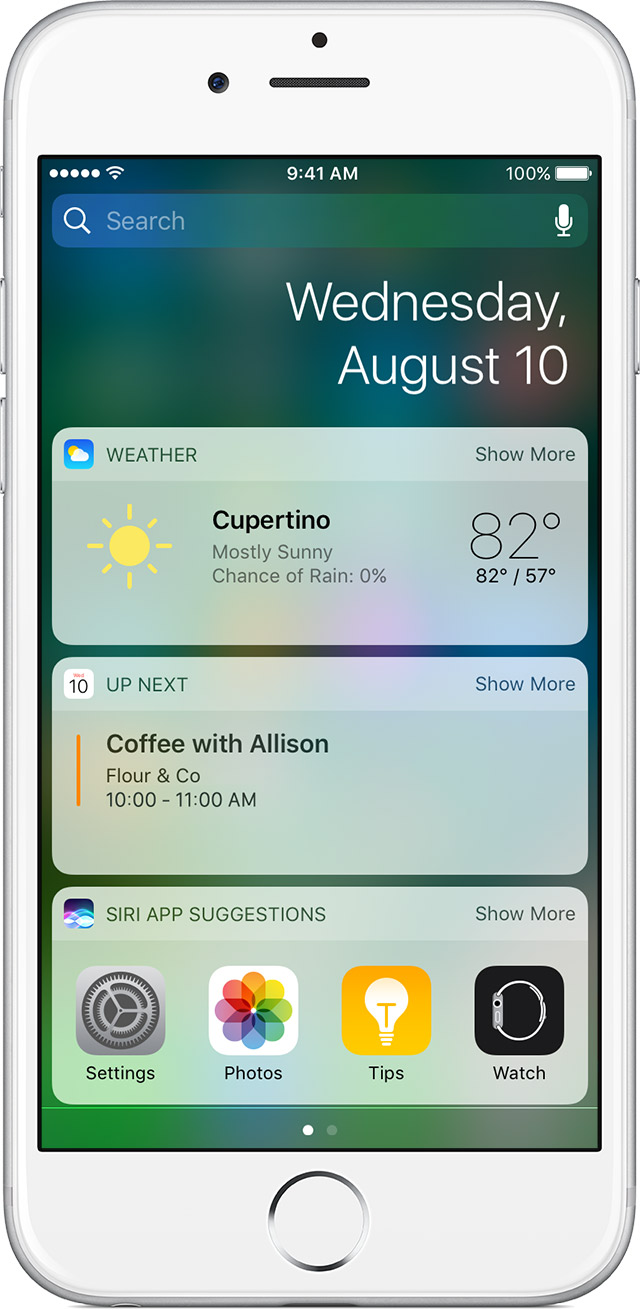
Find Widgets in the Today View
Widgets show you information from your favorite apps, like News and Stocks. You can see your Widgets in the Today View. Just swipe right over the Home screen, Lock screen, or Notification Center.
To see more information from a Widget, tap Show More.
To open the app for the Widget, just tap the Widget.
Add or remove Widgets in the Today View
You can add and remove Widgets and even reorder them so your favorite ones are at the top.
- Swipe right over the Home screen, Lock screen, or Notification Center.
- Scroll to the bottom and tap Edit.
- To add a Widget, tap
 . To remove a Widget, tap
. To remove a Widget, tap  . To reorder your Widgets, touch and hold
. To reorder your Widgets, touch and hold  next to the apps and drag them in the order you want.
next to the apps and drag them in the order you want. - To finish, tap Done.
****************************************************************************************************
Use Control Center on your iPhone, iPad, and iPod touch
With a swipe of your finger, Control Center gives you instant access to the Camera, Calculator, AirPlay, and more.
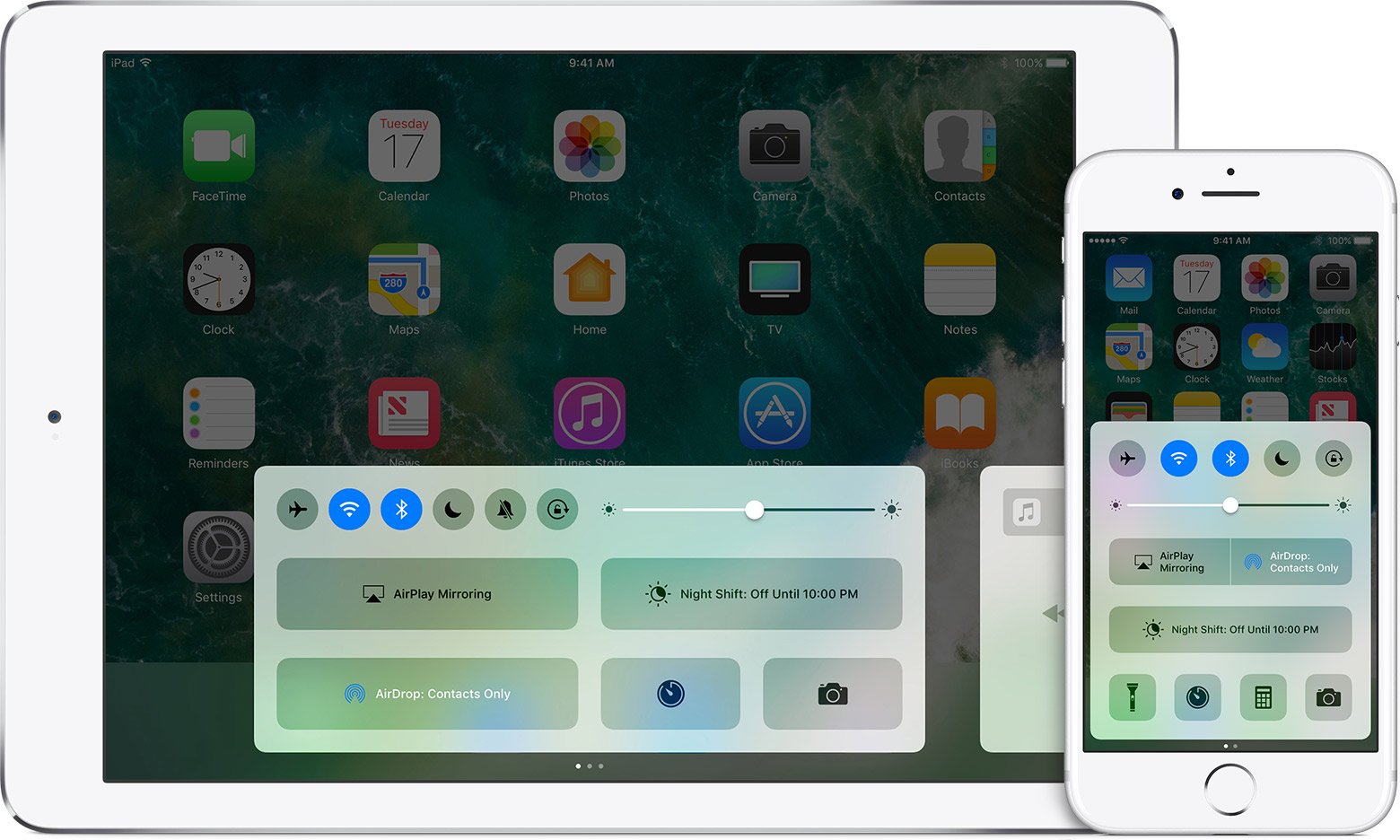
Open Control Center
Swipe up from the bottom edge of any screen.Close Control Center
Swipe down, tap the top of the screen, or press the Home button.
If you want to change how you access Control Center on your device, go to Settings > Control Center.

Quickly change settings and open apps
With Control Center, you can quickly access multiple settings and apps.Airplane Mode: Use Airplane Mode to instantly turn off Bluetooth, Wi-Fi, and cellular connections on your iOS device.
Wi-Fi: Turn on Wi-Fi to browse the web, stream music, download movies, and more.
Bluetooth: Connect to headphones, car kits, wireless keyboards, and other Bluetooth-enabled devices.
Do Not Disturb: Silence calls, alerts, and notifications that you receive while your device is locked.
Mute: Quickly mute a song, movie, and more with a swipe and a tap.1
Portrait Orientation Lock: Keep your screen from rotating when you move your device.
Adjust brightness: Adjust the brightness of your display from any screen.
AirPlay Mirroring: Stream music, photos, and video wirelessly to Apple TV and other AirPlay-enabled devices. Learn what to do if you don't see AirPlay.
Flashlight: The LED flash on your camera doubles as a flashlight, so you can get extra light when you need it.2
Alarms and Timer: Set an alarm, timer, or stopwatch, or check the time in another country or region.
Calculator: Tap numbers and functions in Calculator, just like a standard calculator.2
Camera: Never miss a moment to take a picture with quick access to your camera.

Use Quick Actions
If you have an iPhone 6s or later, you can use 3D Touch to perform Quick Actions in Control Center. Just press deeply on the following apps and choose a Quick Action.Flashlight
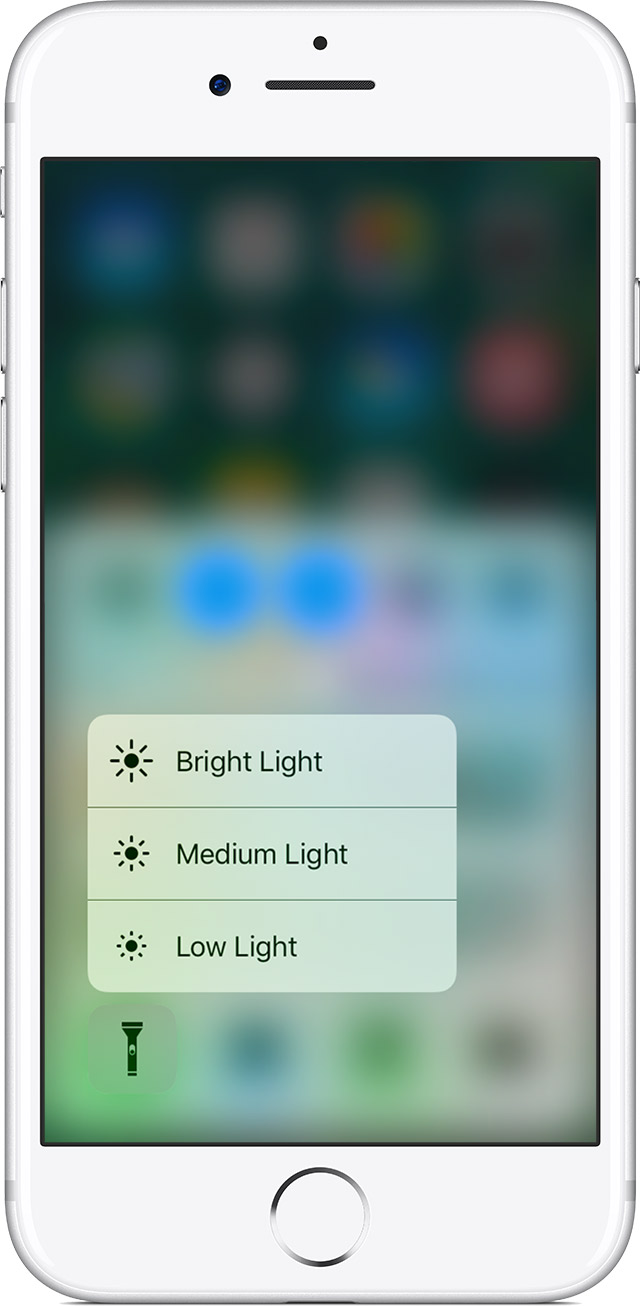
Choose Bright Light, Medium Light, or Low Light.
Timer
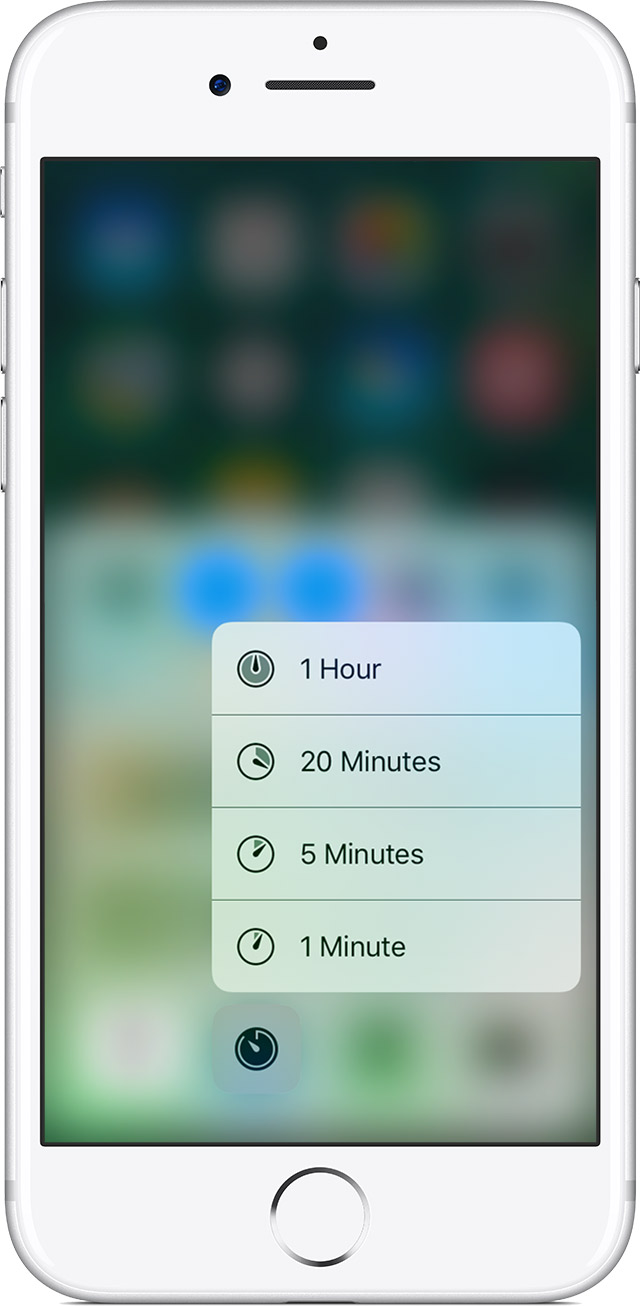
Set the Timer for 1 Minute, 5 Minutes, 20 Minutes, or 1 Hour.
Camera
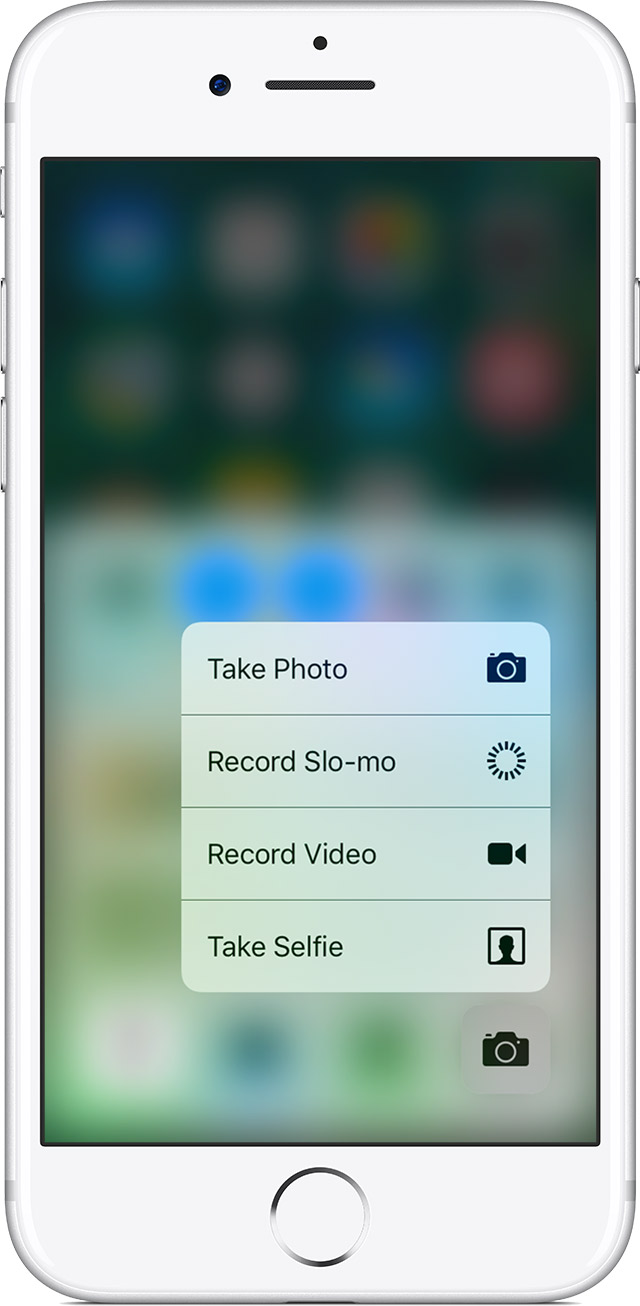
Take a Photo, Record Slo-mo, Record Video, or Take a Selfie.

Swipe to control more
Control Center organizes features, like settings, audio, and your HomeKit accessories, into different cards.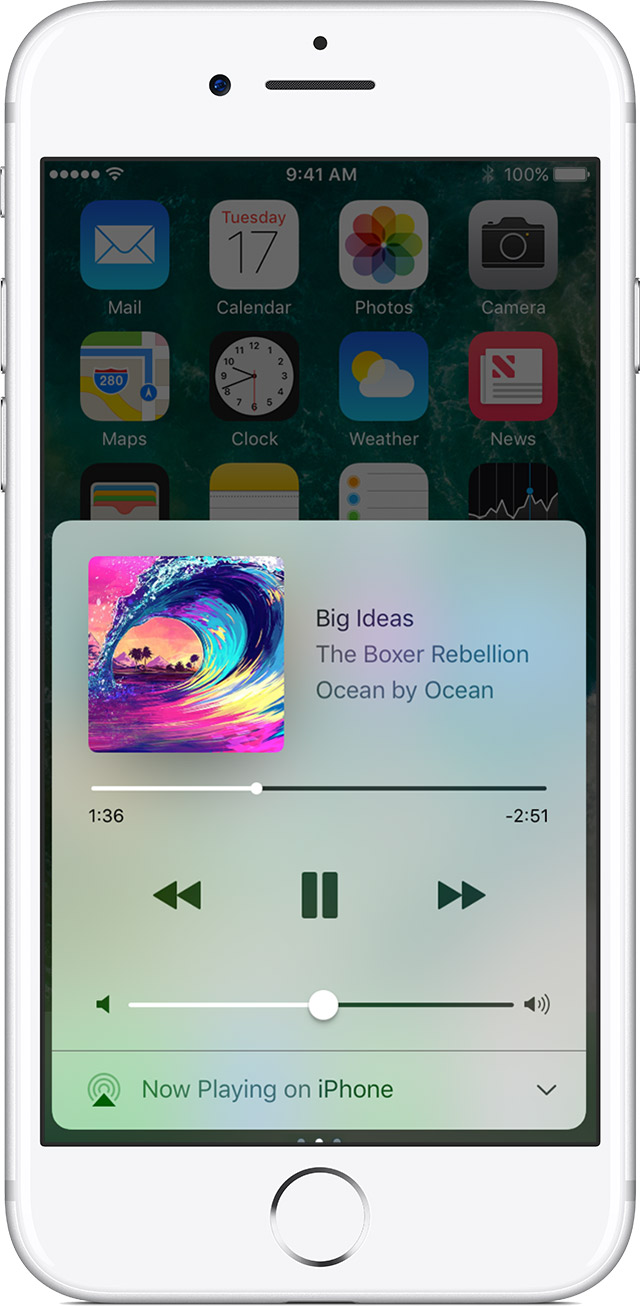
Control audio
Swipe Control Center left to find the card with audio controls. From here, you can quickly play, pause, and control volume of your favorite song, podcast, and more. If you set up your iOS device with speakers, headphones, Apple TV, or another audio device, tap
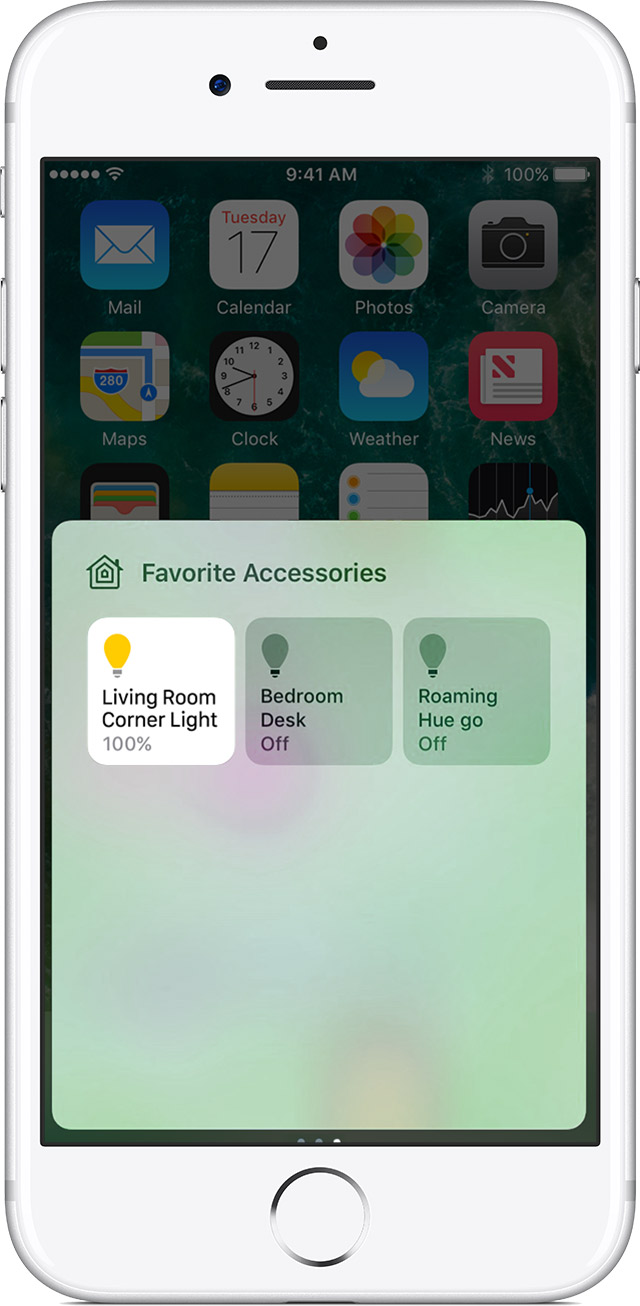



0 comments:
Post a Comment